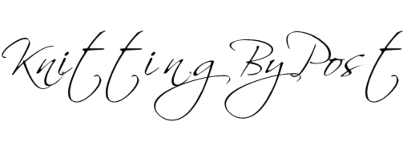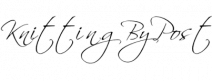Techniques
A quick guide – How to download and use your knitting pattern.

It’s really convenient that you can get your knitting pattern instantly. Click pay and an email drops into your inbox with a link to your pattern. Great.
This quick guide should help you to get the best from your online knitting pattern and should help with any pitfalls that you may fall into when using it.
Checking you have the right software
All Knitting by Post downloads are in PDF format. This is a widely used file type for documents on the internet. A PDF file cannot be shown by itself and needs some reader software to make the file appear on your computer or device.
You may already have some software on your computer that allows you to read PDF documents as most devices come with a reader installed. If so, that’s great, you don’t need to install any other software.

Adobe is a software company and they originally created the PDF file format. If you cannot read your knitting pattern, it may be that you don’t have the right software. You can get a reader for your computer or device by downloading it from by using the link below. Adobe Acrobat Reader is the reader that will be most reliable and give you the best results.
https://get.adobe.com/uk/reader/otherversions/
Downloading your knitting pattern
Now you have the correct software, the next thing to note is that there are two places to get your download knitting pattern. You can download directly from the website after you pay. You do need to have setup a user account and not use the ‘guest’ login for this to work. If this is the case, you will be directed to your account and download section after payment.
You will also receive two emails after you purchase, one is the email to confirm your order and you will also receive an email with your download details on them.
IMPORTANT : If you don’t receive an email with your download, please check your spam or trash folder, sometimes it ends up there because it is an automated system.
Check the second email that you receive. You will see something like this

Click on the link under the “Download” column and your download will begin.
Where your download goes after you click on the link is entirely up to the type of device that you are using. This is not under the control of Knitting by Post. We provide the download PDF file but your device will save it depending on either the default settings or any changes you have told your device to make.
Where has my pattern gone?.. is a very common question that we get asked but the answer is dependent upon your device and out of our control. Here is some general advice.
Usually, to help you out, your device will open the file after you click the download link and show you the knitting pattern. It makes the assumption that you want to look at it right away and so it pops up for you to look at it.
Where your computer, tablet or smartphone saves your file so you can use it later, entirely depends upon your device and settings. Even if you view your file, it is likely that your device has stored the file somewhere too. Are you using a SmartPhone, tablet or computer?
Android SmartPhone / tablet
Android devices have a download folder on the phone and if you haven’t changed where to save them, you can find them there. You will have a files app. Go into there, click on your phone and then the downloads folder. Here is a guide that may help if you can’t find it.
https://www.cnet.com/how-to/how-to-find-downloaded-files-on-android/
Apple devices
If you have an Apple device, the download folder should be where your files go. Again if you have changed this, they will go to the location that it changed to. Here is a guide for Apple users
https://support.apple.com/en-gb/guide/safari/download-items-from-the-web-sfri40598/mac
PC Computer
Downloads go into the download folder. Here is a guide to setting the location to save your files to.
https://support.microsoft.com/en-gb/help/4026331/microsoft-edge-change-the-downloads-folder-location
DON’T FORGET – If you can’t find your file later, you can either go back into your email and download it again from the Knitting by Post website or you can go into the My Account section of the website and get it from there too.
But… My knitting pattern looks odd
Here is some general help for you to troubleshoot your device.
If your knitting pattern doesn’t look right after you look at it on your computer, it is possible to do some troubleshooting to sort it out. Examples of display problems can be duplicated pages, instructions in the wrong order or no display at all. This is likely to be a problem with your device and not the knitting pattern itself. If you are not sure, you can drop us a message at shop@knittingbypost.com if you think that we should check the file.
- If you are using the Adobe Reader, you can reset your display settings for the internet. Here is a link that may help you to do this
https://helpx.adobe.com/uk/acrobat/kb/cant-view-pdf-web.html - Try to view the file using another device – if you are using a SmartPhone, try it on a computer instead.
- Make sure you are using the most up to date PDF reader on your device. Download any updates and try it again.
- If you have another PDF reader on your device, try to read your file with that instead.
- Restart your device and try again
- Delete any temporary internet files on your device.
So what else do I need to know?
Now you should have your download and be able to open it up to look at it. Next we are going to look at some of the common pitfalls of using a PDF document that you may fall into when reading a Knitting by Post knitting pattern.
All Knitting by Post knitting patterns are laid out in “Magazine Style”. This means that each page of the knitting pattern has 2 columns

The pattern is read from top left, to the bottom of the page and then back to the top to read the right hand column. This may not be obvious, especially if you zoom in and read the pattern on a phone or tablet that has a small screen.
So why do we do this?
It is to save paper. Knitting patterns can be really long as they involve lots of instructions and pictures. We want to save as much paper as possible.
Printing your knitting pattern
You may decide to print out your knitting pattern. There are a couple of things to remember when printing.
Print your PDF document using the default options. Don’t make any changes to the printing options – some options can change the layout of your knitting pattern, it can move pictures and in some instances change the order of the knitting pattern. This is the last thing that you want when you are trying to knit, the pattern may not make sense.
Examples of changing the default options are – Printing multiple pages on one page to help save paper. Changing the paper size (All patterns are A4 size – a standard UK paper size). Removing the images and printing the text only. There could be other options too that may affect the print.
If you have to use non-default options, check carefully after you have printed against the pattern that you see on the screen and make sure it is still in order and makes sense before you start knitting.
Hopefully, you will download and use your knitting pattern without any issues or problems. If you do have trouble, hopefully this guide will get you going in the right direction.